Project Settings
Every LockXLS Project has a few common options, shown on the main LockXLS window:
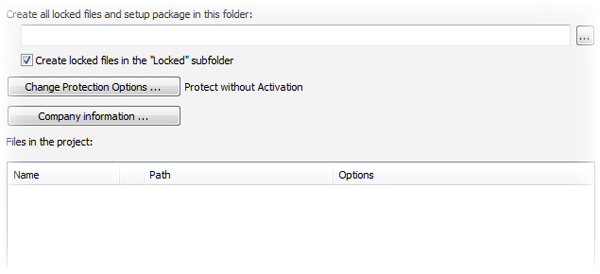
Project Folder - LockXLS copies all output files (encrypted Excel documents, executables) into this folder. Also, it is recommended to keep all project files in this folder.
Create locked files in the "Locked" subfolder If this option is checked, LockXLS creates a sub-folder named Locked in the Project Folder. All output files, created by LockXLS (XLS, EXE and MSI) are placed into this folder.
Important: When this option is disabled, LockXLS saves all files into the Project Folder. But in this case every compiled file receives suffix _Locked. In this case original files are not overwritten by locked files with same names.
Change Protection Options ... Edit protection options, which are common for all files in the project. On the right side of the button LockXLS shows brief deacription of the Protection Options.
Company Information ... Information about your company:
- Company Name
- Company Website
- Contact e-mail
Files in the project. List of files which are present in the project. It contains the following columns:
- Name - name of the file
- Unnamed column which contains * if file has own protection settings
- Path - folder where unprotected file is located
- Options - if you file has own protection settings, which field displays brief description of the protection options

